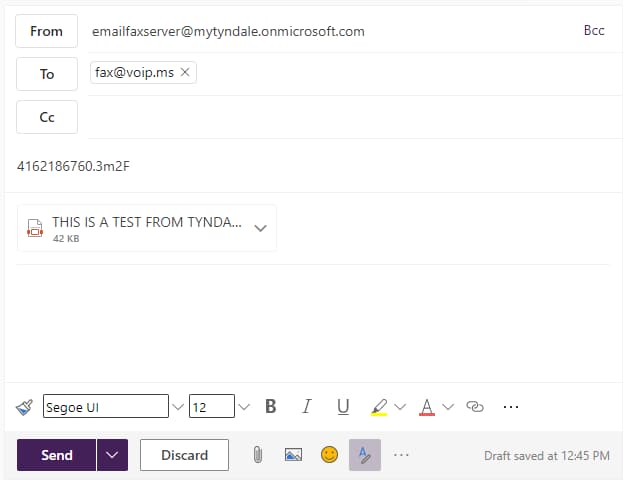Email to Fax is a service offered by Tyndale It for faculty and staff use, it can be used to send PDF files to outside fax recipients without the need of a fax machine. To gain access you will need to request access from Tyndale IT via email or Helpdesk ticket, once you have access to send in outlook you will now have access to "send as" emailfaxserver. Sending as emailfaxserver is required for sending a fax, and any other email address sending to the Email to Fax service will be denied.
How to send a fax with email to fax
1. Set your "from" address on outlook to emailfaxserver [at] mytyndale [dot] onmicrosoft [dot] com
2. set the "to" address to fax [at] voip [dot] ms
3. Set your subject line to read the destination fax number in full, then followed by a period (.) and the password (another layer of security), such as <full-dialing-string>.<password> (Example: 4162186760.3m2F ... "41622186760" is the destination fax number, separated by a ".", and then the password "3m2F")
4. Do not write anything in the body of the email, anything written in this section will be ignored by the service and not sent to the recipient.
5. Attach your fax as a PDF file to the email, you may only attach one file per Email to Fax.
Below these instructions is an example of how your Email to Fax should appear prior to sending it.