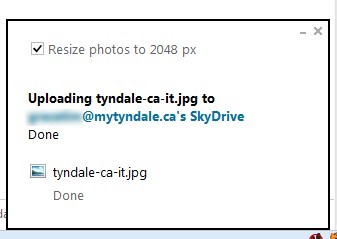One of the features of Live @ Edu is the SkyDrive: an online tool that provides 7 GB of free storage. Also include in SkyDrive is the ability to create, store, and share Word documents, Excel spreadsheets, PowerPoint presentations, and OneNote notebooks.
Learn more about accessing SkyDrive.
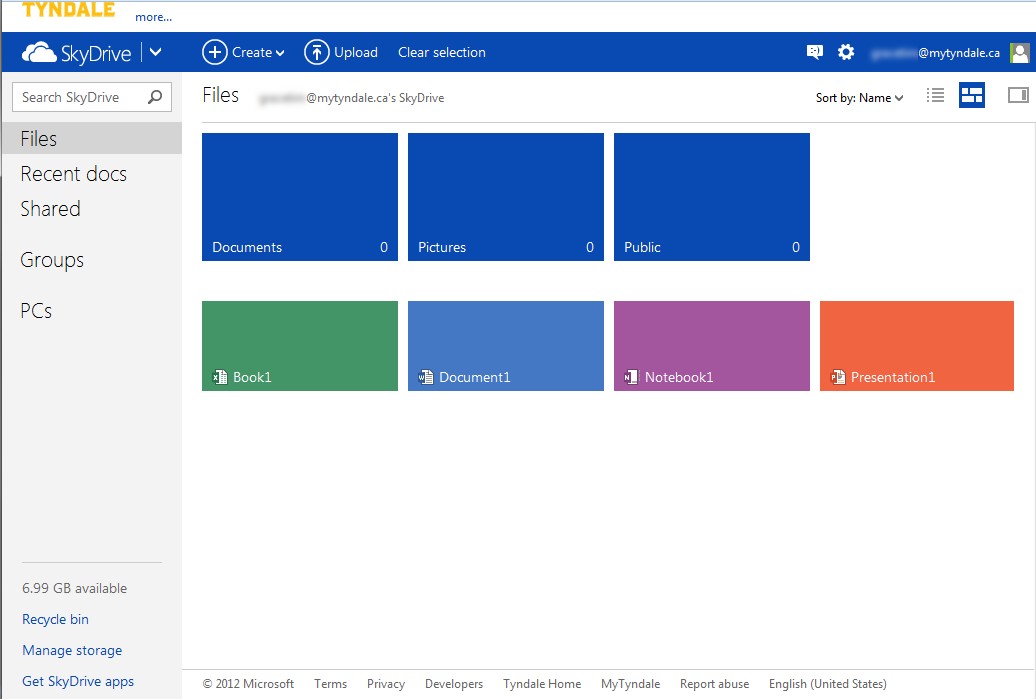
When you access SkyDrive, you will be taken to the Files page in Thumbnails view.
To see a list of files without the thumbnails, select the List view icon.
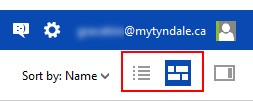
Within SkyDrive, you can create the following types of file:
- Microsoft Word document
- Microsoft Excel workbook
- Microsoft PowerPoint presentation
- Microsoft OneNote notebook
Each of these formats is available from within the Create menu
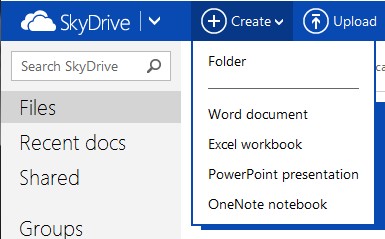
Most files you create within the SkyDrive will automatically save. In case it doesn't, find Save under the File tab.
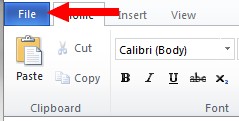
The Word, Excel, Powerpoint, and OneNote apps are a lite version of the full applications. For more advanced features not included in the SkyDrive, visit any of the Tyndale lab computers to use Microsoft Office 2010.
To open, rename, download, embed, delete, or share your file, right click on the file name in either Thumbnails view or List view to open the context menu for that file.
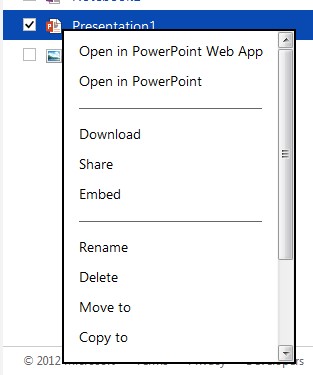
To upload files to your SkyDrive for backup, sharing, or access at a different location, select Upload from the Files view page.
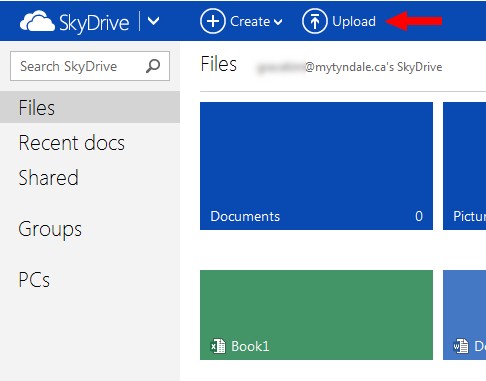
A File Upload dialogue box will appear. Browse to the file on your computer that you wish to upload. Select the file followed by Open
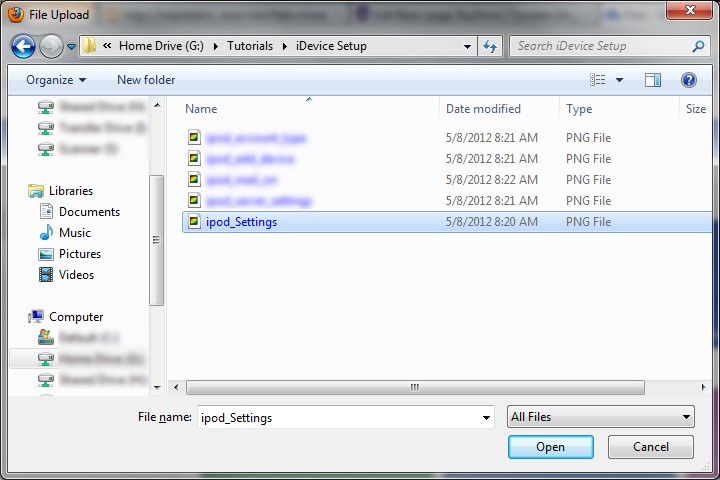
You will see a box on your screen with the status of the upload. When complete, select the X in the top right corner of the dialogue box to close it.