This is a step by step guide on how to import only the course material and structure from a previous year to the current course.
Note: This tutorial doesn’t apply to course migration from Mytyndale to Moodle.
- Browse to http://classes.tyndale.ca.
- Log in using your Tyndale user name and password.
- Select the current course that you want to import the materials to.
-
Click Course Management
followed by Import
- Enter the course name or code for the previous course and select “Search”.
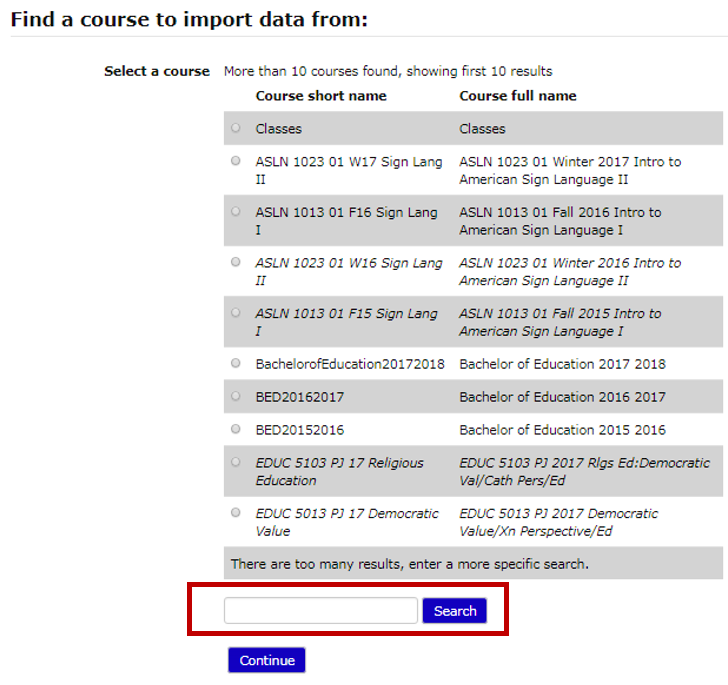
- Select the course check box then select “Continue”.
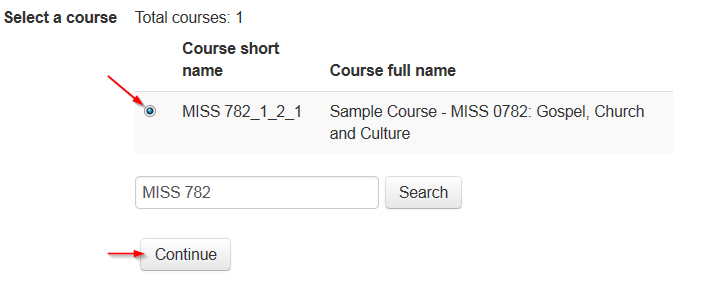
- Select “Next”.
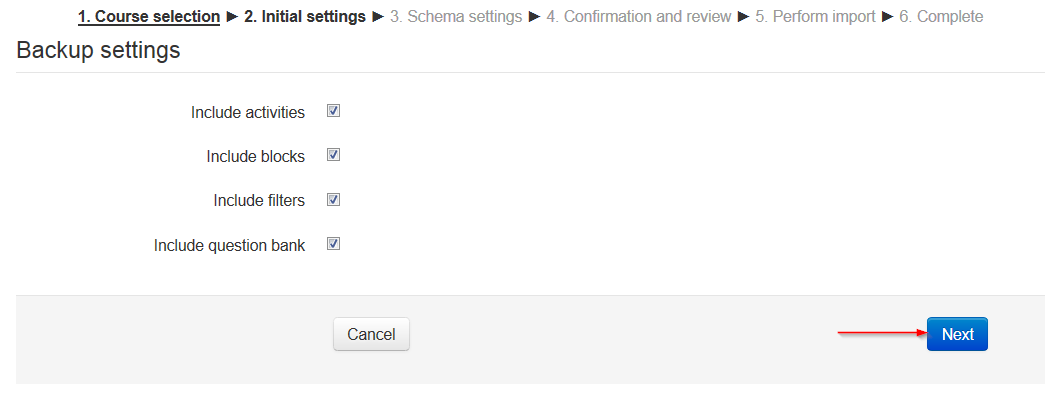
- Select the files that you need to import then select “Next”.
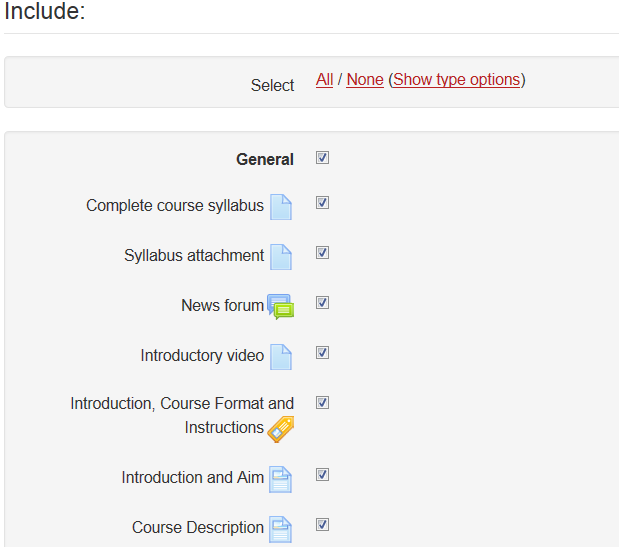
- Review the selected files then select “Perform import”.

- The import process will start and all the previous course files will be imported to the current course.

Note:
Moodle courses(classes.tyndale.ca) are archived after there is more than one past version of the course on moodle.
For example:
HIST 101 (2014)
HIST 101 (2013)
HIST 101 (2012) -> Gets archived