From your course page
- Log into classes.tyndale.ca.
- Select the course for which you wish to submit final grades
3. On the right side of the course page, you'll see the "Grade Submission" block:
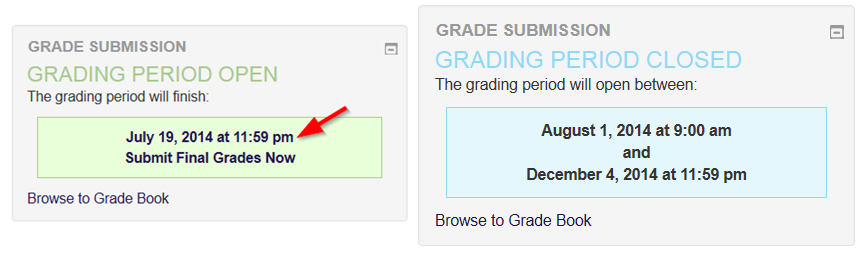
4. You will see a list of your Students, Select the grade that the Student has earned (A) (gradbook grades will already be selected please verify them before submitting).
- Check the checkboxes beside each Student for which you are submitting grades (B). If you are submitting all grades check the "All Grades Ready for Submission" checkbox at the bottom of the list to select all submit boxes (C). Grades can be submitted all at one or a few at a time.
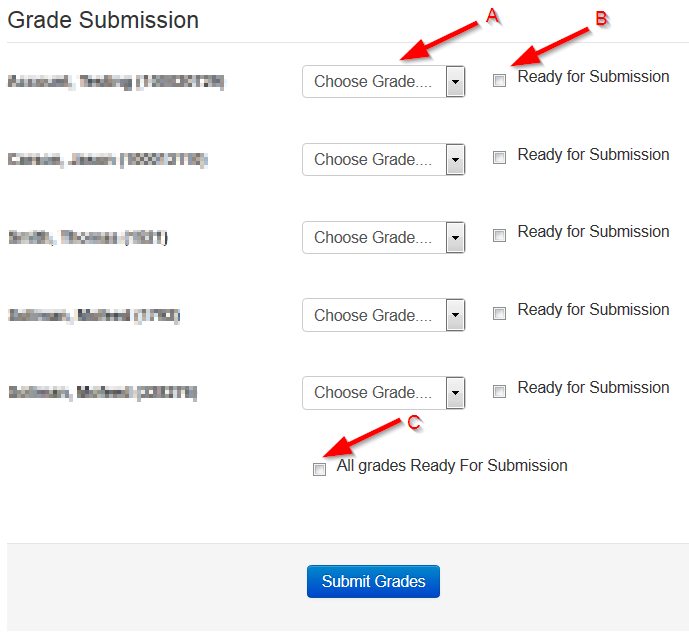
6. Click "Submit Grades" (D) any grades that have been submitted will display with the word "(submitted)". Grades that have been submitted will not be able to be changed. Any changes to this grade will be to be communicated directly to the Registrar's office.
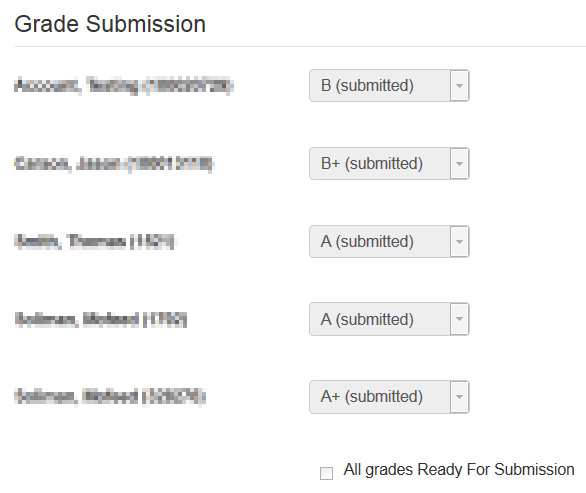
7. Students will not be able to view their final grade via classes.tyndale.ca. They will need to log into mytyndale.ca where the grade will show up on their unofficial transcript once the registrar releases grades.