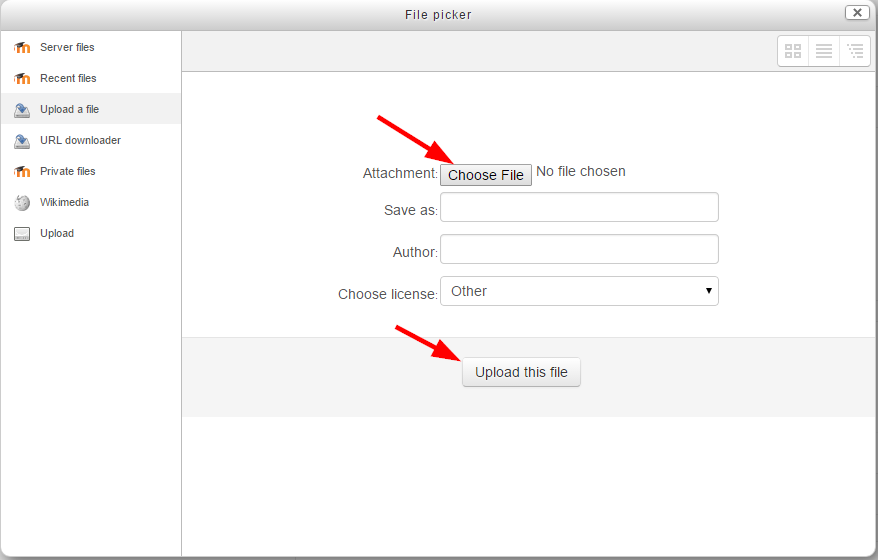Option 1 – Drag and Drop
The fastest way to upload files to your course page is using “drag and drop”, which lets you drag files from your computer directly into your course page sections.
- On your course page, click “Turn editing on” (top right)
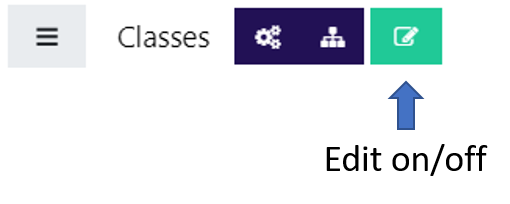
- Drag the files from your local hard drive to the section in the course page where you want to upload the file to be listed.
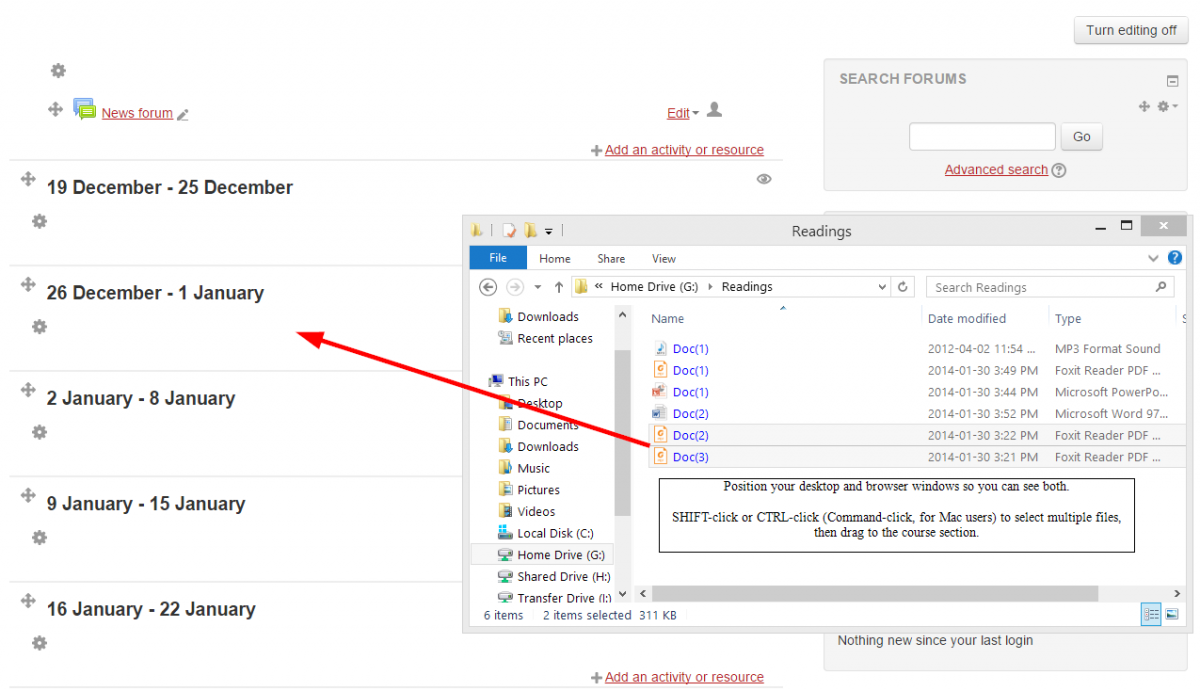
Option 2 – Add File Resource
- On your course page, click “Turn editing on” (top right)
- Click on “Add an activity or resource” in the section you wish the file to be listed.
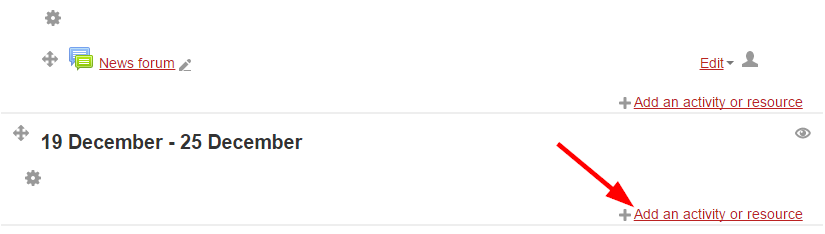
- Select “File” then Click “Add” button.
- Enter the file's name.
- Under the Content section, select the “add” button to upload your files.
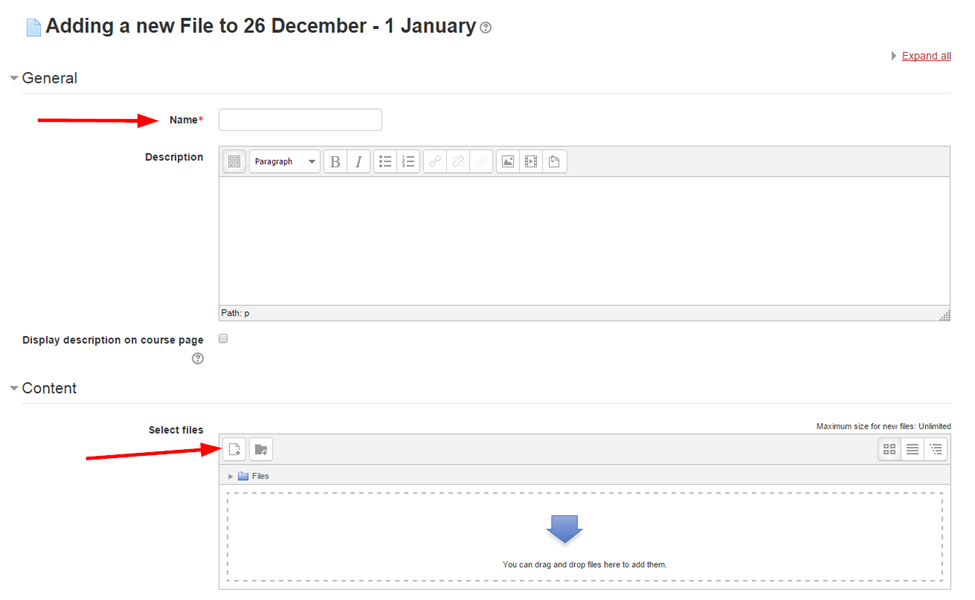
- Select the files that you wish to upload then click “Upload this file”.